Thank you for your interest in licensing online courses from J.
J. Keller & Associates, Inc.
The first step in the licensing process is to test a short demo
course.
If you are not the LMS Administrator or the LMS provider please share this URL with them for testing
the demo course.
Below are the computer requirements for our SCORM 1.2 courses:
Computer Requirements
To ensure full course functionality, your computer will need to
meet or exceed the following requirements:
General
· Windows 8 or higher,
Mac OS X 10.12 (Sierra) or higher
· Persistent, high-speed
internet connection with at least 1.5Mbps download speed
· Speakers or headphones
· Pop-up blockers must
be disabled
· JavaScript must be
enabled
· Cookies must be
allowed
· Adobe Acrobat Reader
10 or higher
Web Browsers that best support HTML5
· Windows: Internet
Explorer 11, Microsoft Edge (latest version), Google Chrome (latest version),
Firefox (latest version)
· Mac: Safari (latest
version), Google Chrome (latest version), Firefox (latest version)
· Mobile: Safari in
Apple iOS 11 or later, Google Chrome in Apple iOS 11 or later, Google Chrome in
Android OS 7 or later
Course Delivery Method
Please note: Our courses are provided as Dispatch .zip files, which
means the course content resides on J. J. Keller servers. When a course
enrollment is launched from your LMS, the content is pulled from J. J. Keller
servers, but all scoring, time spent, etc., is recorded within your LMS. This
allows us to provide you with our courses in very small .zip packages (for
example, 20kb instead of 200mb), and we can keep the course content updated
without you having to reinstall a new version of the course on your LMS.
When we update a course, new and existing enrollments in your
LMS that have not yet launched the course will automatically pick up the new
version, while existing enrollments that have already launched the course will
continue with the previous version of the course. We will notify you of changes
made to an existing course via email.
Access to www.jjktrainingportal.com must be allowed
in your company's firewall rules. Traffic on ports 80 (HTTP) and 443 (HTTPS)
are both acceptable when accessing www.jjktrainingportal.com.
Course Testing Process
The following test
course is on our Dispatch Management site for you to download and install on
your LMS. Please see https://www.jjktrainingportal.com/Dispatches/fc1ccc39-68b0-4781-ad80-5f4c384c05d6
· J. J. Keller & Associates, Inc. LMS & Dispatch Test Course (99999) -
NOTE: All courses are set with a passing score
of 15%. Click here to access the
instructions on how to change the passing score. Contact your LMS provider for
additional assistance in adjusting the passing score to your specification.
Please perform the
following steps:
1. Load the course into your LMS.
2. Create at least one enrollment for the course.
3. Ensure the videos, audio, bookmarking (leave course early and
re-start to see if you are taken to the same spot), etc. are all working as
expected in the course.
4. Take the course through the end.
If you successfully complete the course
you will see a screen like this:

But this is NOT an indicator that the course results are recording properly on
your Learning Management System (LMS)
5. To verify that your Learning Management System
(LMS) successfully recorded your results you will want to capture a
screen shot(s) from your LMS that indicates things like:
·
Completion Date
·
Reporting Status
(Complete/Incomplete)
·
Final Score
NOTE: This is an example of what the screen shot may look
like. Every Learning Management System records completions
differently.
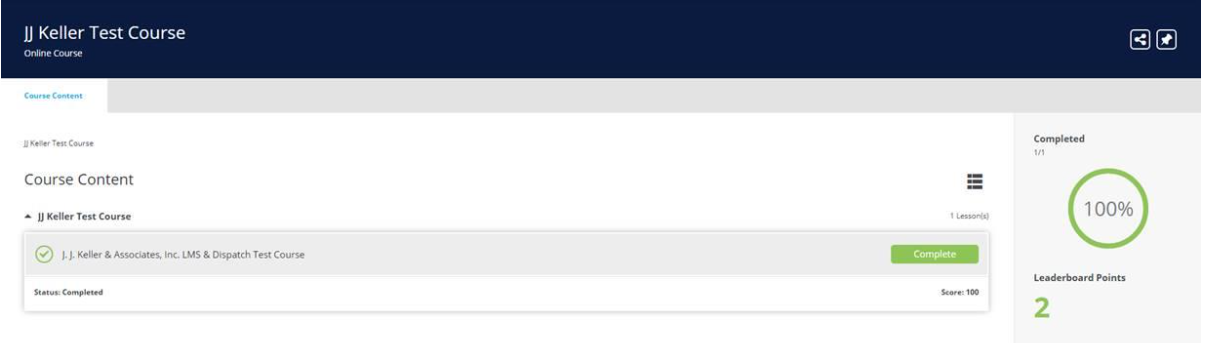
6.
Send the screen shot(s) of the successful course completion record within
your Learning Management System (LMS) to your J. J. Keller sales
representative
Test the course on a computer that closely matches the
majority of the systems that your students will be
using. We recommend you test on various web browsers.
Test the course in your mobile app, if your LMS provides one.
Send the required screen shot to your J. J. Keller sales
representative.
If the course
testing is successful, your J. J. Keller sales representative will assist you
with next steps.
If you encounter
any errors, please reach out to your LMS provider for trouble-shooting
assistance. If your LMS provider is not able to assist, contact J. J. Keller
LMS Support at 1-877-564-2333, ext. 8737 or lmssupport@jjkeller.com with the following details:
o What error message are you receiving? Provide screen shot(s) of
the errors.
o What type of device are you using?
o What browser and version are you using?
o Who is your LMS provider? What version?
o What are your LMS requirements? Provide your LMS technical
specifications documentation.
If you email lmssupport@jjkeller.com you will receive a ticket #. Please retain this ticket # for reference
purposes.